The Custom Content Delivery Accelerator (CCDA) helps manage different partners, vendors and resellers inside AEM. As per allowed permissions, partners can access the content of specific pages and/or modules. These permissions can be managed easily through the user-friendly interface provided by the CCDA tool. However, there are many manual steps involved which are error prone. Therefore, there is a need for efforts to write a custom code. So, after taking this into consideration, Nvish has developed a connector which can help accelerate this process using the CCDA tool.
. Reduce the effort for filtering JSON manually.
. Provide a user-friendly interface to manage the content account for vendors/partners.
. Easy mapping of URLs and components against each vendor.
. Content will only be exposed to authenticated vendors.
. Go to AEM Author instance Home page.
. Click on Tools -> Custom Content Delivery.
. This is the CCDA Dashboard.
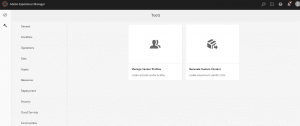
. To create a new vendor in the CCDA, click on ‘Manage Vendor Profiles’. This will then redirect to a new page.
. List of existing vendors will be displayed in left panel.
. Select a vendor from left panel and selected page path(s) are displayed. Here you can add/delete page path(s).
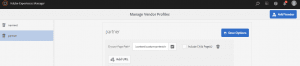
. To add a new vendor, click on “Add Vendor” button available on right corner.
. Enter Vendor Name and click “Add”.
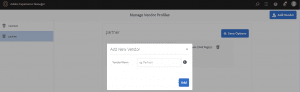
. Select a created Vendor from the drop down.
. List of selected page(s) will be shown, from here select the component(s) for which access is required.
. Click on “Submit”, selected components will be mapped to the Partner/Vendor.
. “Get JSON” will produce the required json for Partner/Vendor, i.e. data from selected components of selected pages.
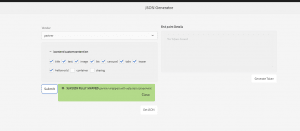
CCDA provides the endpoints to Partners/Vendors to consume the above generated JSON.
Discover more about our Custom Content Delivery Accelerator here.
Contact us at https://www.nvish.com/contact-us.
Add new comment